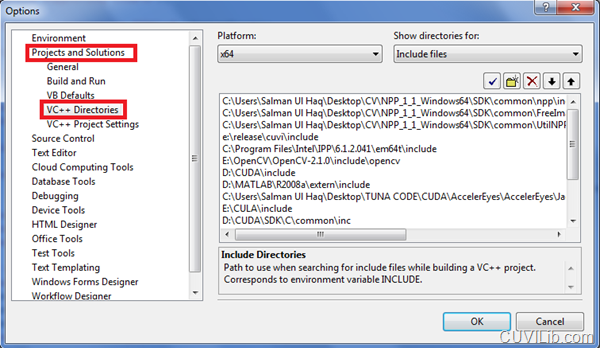NVIDIA’s NVPP (NVIDIA Performance Primitives) is a CUDA accelerated image processing and computer vision library which runs on NVIDIA’s CUDA enabled GPUs. NPP’s latest release includes some key image processing functions which can be used off-the-shelf in your applications or as stand-alone NPP applications.
Here is the detailed procedure for testing out NPP version 1.1 on Microsoft Visual Studio 2008/ Visual Studio 2005.
Note: This procedure also applies to NPP version 1.0 but if you have CUDA Toolkit 3.0 then we recommend running NPP v1.1 with it.
Step 1: Pre-requisites
Here’s the checklist. Download and install/unzip missing programs:
- Visual Studio 2008 or VS 2005
- CUDA Toolkit 3.0 (3.1 should also work)
- Latest NVIDIA drivers
- NVPP version 1.1 (32 or 64bit versions) (Download and unzip in your C drive)
Step 2: Setting up Paths
Once you have everything in place, open Visual Studio 2008 and go to:
Tools –> Options –> Projects and Solutions –> VC++ Directories
Now select your platform (Win32 or x64) and then add the following paths to the Executable Files, Include Files and Library Files
Note: These paths are only for NVPP. I assume that you have CUDA running on your machine already and it’s paths are already set.
Executable Files:
- <NPP_DIRECTORY>/SDK/common/lib
- <NPP_DIRECTORY>/SDK/common/bin (or /bin/x64 for 64bit OS)
- <NPP_DIRECTORY>/SDK/common/FreeImage/lib
Include Files:
- <NPP_DIRECTORY>/SDK/common/npp/include
- <NPP_DIRECTORY>/SDK/common/UtilNPP
- <NPP_DIRECTORY>/SDK/common/FreeImage/include
Library Files:
- <NPP_DIRECTORY>/SDK/common/lib
- <NPP_DIRECTORY>/SDK/common/FreeImage/lib
Step 3: Specifying Additional Dependencies
Once all your paths are set, you are now set to use NPP functions in your project. Once you have created a VS2008/VS2005 project, you have to add additional dependencies to your project.
Go to Project –> Properties –> Configuration Properties –> Linker –> Input
In the Additional Dependencies field make sure you have the following LIB files added:
- FreeImage.lib (OR FreeImage64.lib)
- libnpp-mt.lib (OR libnpp-mt-x64.lib for 64bit OS)
Here’s a screenshot of my VS2008 running on Windows 7 64bit: 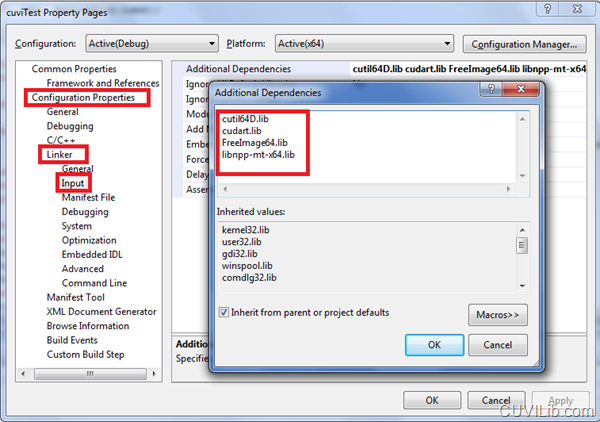
Now you are all set to go! Take a look at the NPP documentation located at <NPP_DIRECTORY>/SDK/doc/html/index.html to see the function interfaces.
Running NPP Samples
Just to make sure everything has been set up properly, open the Sample solution file in your VS2005/VS2008, rebuild and try running it. If everything runs smoothly and you see the output console screen then you have NPP running perfectly.
NPP Sample project is located at: <NPP_DIRECTORY>/SDK/samples. Open SDK_vc8.sln if you have VS2005 otherwise open SDK_vc9.sln if you have VS2008
Common Errors/Issues
Error: The program can’t start because <DLL_NAME>.dll is missing from your computer. Try reinstalling the program to fix the problem.
Screenshot: 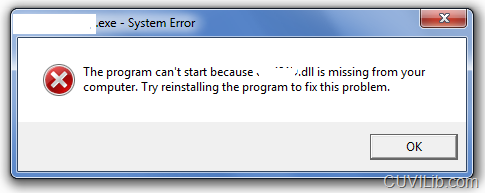
Solution: Search the required DLL (For example FreeImage.dll or FreeImage64.dll) and then copy it to your project’s folder. Better still, try adding the DLL’s path into your System’s BIN path